Welcome PrimeRx Customer Hub
IMPORTANT: A recent Microsoft Windows update may cause signature pads to disconnect.
Please check your email for detailed instructions to fix this issue or contact Support for assistance.
Ways to Reach Us
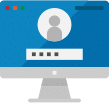
Customer Portal
If you already have an account with us,
please log in.
Choose Your Path
Ensure you’re logged into your Customer Portal before selecting your options to proceed seamlessly.
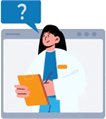
FAQs
We have answers to your questions on billing, reporting, training, and much more!
Support Hours
Monday-Friday 8:00 AM – 9:00 PM E.T.
Saturday 9:00 AM – 05:00 PM E.T.
Sunday 10:00 AM – 05:00 PM E.T.
EMERGENCY SUPPORT IS AVAILABLE DURING OFF HOURS.
Leave a message, and we’ll return your call as soon as possible.
Customer Login Instructions
Below we provide step-by-step instructions on how to set up your password, navigate Customer Portal, sign up for upcoming webinars, how to add/remove additional users from your account, and contacting an admin for assistance.
Setting Up Your Password
To set up your password, follow these steps:
- Check the email you received during your onboarding process. This will have the link to set up your password. If you did not receive this email, please contact our support team here
- Click on the link to go to the Customer Training Portal login page, where your email will already be auto-populated
- Enter a new password
- Click on the “Set Password” button to complete the process
Navigating Customer Portal
Once you’re signed in to the Customer Portal, you can use the search bar to find the information you need quickly. You can also browse articles by category.
- Click on a category to see the articles within that category
- Categories are also shown on the left of the screen in a sidebar menu
- Click on a category in the sidebar menu to see the articles within that category
Upcoming Webinars
Live webinars are offered to all Customer Portal users. This is an opportunity to participate in live training from the experts. In order to register, follow the steps below:
- Locate the article titled “Upcoming Webinars”
- All upcoming webinars will be shown here. Simply scroll to the event that you wish to participate in and click on “Register”
- You will then be taken to a registration page for the event that you selected.
- Fill out the appropriate information, then you will be all set to attend your desired webinar.
Adding and removing users
If you are the primary user to Customer Portal, you will have the ability to request to add or remove additional users to your portal access. Here are steps to take to submit a request:
- Locate the article titled “Submit this form to add or remove users”
- After clicking on the article, simply fill out the information requested for the user that you want added or removed from your account.
- If you are adding a user, select “Add” and the email address you designate will be sent an email to set up a password.
- If you are removing a user, select “Remove” and the email address you designate will be removed from your account and no longer have access to the portal.
Contacting an Admin
If you have any questions or need further assistance with the Customer Portal, please don’t hesitate to contact an admin.
- On the Customer Portal login page, there is a link that says “Need Help? Contact an Admin”
- Click on the link to open a new email message to the admin email address
- Explain the issue you’re having in the email and send it to the admin




